|
GDS-Render v1.2.1
|
|
GDS-Render v1.2.1
|
To use the application on the command line check 'gds-render --help'.
Usage: gds-render [OPTION…] FILE - Convert GDS file <FILE> to graphic
Help Options:
-h, --help Show help options
--help-all Show all help options
--help-gtk Show GTK+ Options
Application Options:
-v, --version Print version
-r, --renderer=pdf|svg|tikz|ext Renderer to use
-s, --scale=<SCALE> Divide output coordinates by <SCALE>
-o, --output-file=PATH Output file path
-m, --mapping=PATH Path for Layer Mapping File
-c, --cell=NAME Cell to render
-a, --tex-standalone Create standalone PDF
-l, --tex-layers Create PDF Layers (OCG)
-P, --custom-render-lib=PATH Path to a custom shared object, that implements the render_cell_to_file function
--display=DISPLAY X display to use
The graphical user interface (GUI) can be used to open GDS Files, configure the layer rendering (colors, order, transparency etc.), and convert cells.
It is possible to export the layer configurations so they can be used later on. Even in the Command Line Interface
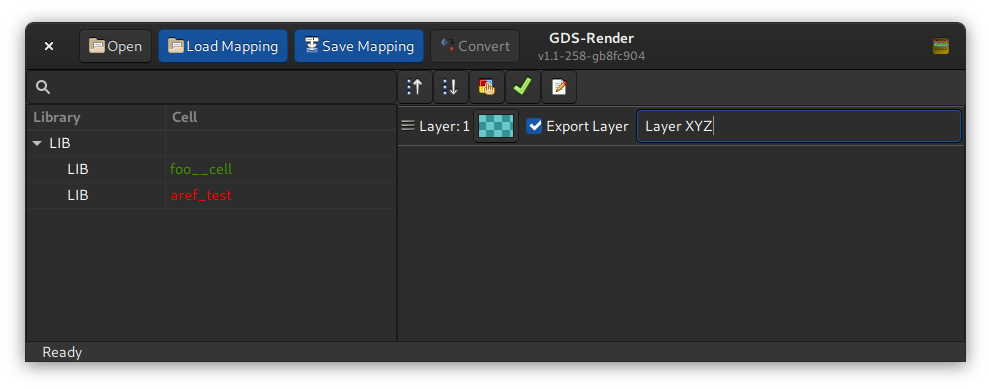
The cell selector on the left shows the GDS Libraries and Cells. The cells are marked green if all references inside the cell could be found. If not all references could be found, the cell is marked orange. This doens't show if child cells have missing childs. Only one level of the hierarchy is checked in order to make it easier to spot an errorneous cell. Cells with missing child cells are still renderable but -- obviously -- faulty. If a cell or any sub-cell contains a reference loop, the cell is marked red. In this case it can't be selected for rendering.
In the above image one cell is green; so everything is okay. And the other one is red, which indicates a reference loop. This cell cannot be selected for rendering!